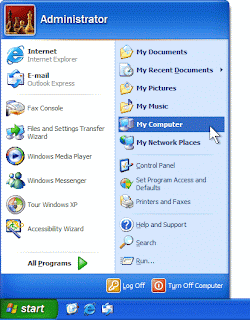ISM3004 Tutorial Blog 4
The different basic RAID types
by: Courtney Jeffries
In my final blog post for ISM3004, I would like to discuss the differences of basic RAID types. RAID stands for Redundant Array of Independent Disks and it is designed to increase storage and reliability through redundancy.
RAID 0- this is the simplest RAID level, and it does not involve redundancy. Without redundancy, this level has the best overall performance characteristics of the single levels, especially when it comes to cost. It has become inscreasingly popular for performance seekers.
RAID 1- this level uses mirroring, meaning its drive has data duplicated on two different drives. If one drive fails, the other continues to function. It is popular for people who want fault tolerance and do not care as much about performance.
RAID 2- with this level, very high data transfer rates are possible. It works by splitting the data at the bit level and spreading it over multiple redundancy and data disks. It is rarely used today because of high costs and it requires many drives.
RAID 3- data is striped across multiple disks at byte level. Parity is also calculated and sent to a parity disk.
RAID 4- this level improves performance by striping data across multiple disks in blocks, it also provides fault tolerance through a parity disk. It is like RAID 3 except that instead of bytes, it uses blocks. From byte to block striping improves access performance.
RAID 5- this is one of the most popular levels, it stripes both data and parity information across atleast three drives. It is similar to RAID 4 except that it can exchange the dedicated parity drice for a distrubuted parity algorithm, which writes data and parity blocks across all of the drives used. It has improved writing performance allowing better parallelism. Fault tolerance is also maintained.
RAID 6- this level is basically RAID 5 plus more. It stripes blocks of data and parity across many drives except that is calculates two sets of parity information. The goal is solely to improve fault tolerance. It can handle failure of and two drives while other levels can handle one fault at most. It is worse than RAID 5 in terms of writes because of the added overhead of more parity calculations, but it may be slightly faster.