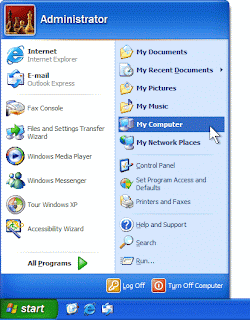How to use an External Hard Drive on your PC
by: Courtney Jeffries, ISM3004
First of all, an External Hard Drive is a hard disk placed outside of the computer case. This allows expandability even if a computer's drive bays are full, and also provides an easily removable form of mass storage with very large capacity (networkdictionary).
Here are some easy steps for using an external hard drive on your PC:
Step 1:
Connect the external hard drive to your computer and it will begin installing. You should then be alerted that new hardware was detected.
Step 2:
Your computer may ask you if you want to "allow" the new hardware. If so, register your hardware at this time.
Step 3:
Next try to run a simple test on your hard drive by creating a new document and saving it to the external hard drive. Once it has been saved, try opening the document from the hard drive. If you are able to open the document, your hard drive installation was successful and you can begin transferring original files from your internal hard drive onto your new external hard drive.
Works Cited:
"Computer and Networking Hardware Dictionary - E." Network Dictionary. Web. 30 Jan. 2011. <http://www.networkdictionary.com/hardware/e.php>.